
Out Of Browser Support |

|

|
|
Out Of Browser Support |

|

|
The Online Distance Tables application supports the use of the Microsoft SilverlightTM "Out Of Browser" (OOB) mode which allows the application to be run outside the normal web browser window. This has a number of advantages:
➢The application can be launched from a Desktop or Start Menu short-cut without the need to first launch an internet browser and navigate to the application web page.
➢The start-up time is not affected by the time taken to download a new version when one is available.
➢The application can be used to calculate a limited number of distances even if a network connection is not available.
Out-of-Browser Install, Launch and Uninstall
To install the Online Distance Tables, right-click on the application within its host web page and select the "Install Online Distance Tables onto this computer..." option.
A number of the controls within the application have context menus which are activated by a right-click and these override the Silverlight installation menu. The right-click should therefore be in any area of the screen that is not occupied by such a control. The background to the Login Dialog or the Ribbon Bar are suitable examples.
|
|
The application installation dialog will then be displayed.
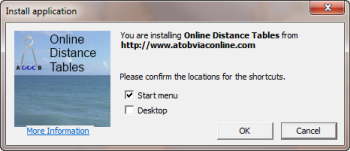
Select the preferred location(s) for the launch shortcuts and click OK.
The 'More Information' will display a Microsoft web page explaining the Out-Of-Browser concept in further detail.
The application will automatically be started after installation. To subsequently launch the application simply click the Start Menu or Desktop shortcut in the normal way,
To Uninstall a previously installed version right-click on whilst running and select the "Remove this application" option. Alternatively, you can uninstall the application from Programs and Features in Control Panel.
Application Updates
When running the application within a web browser, a check for a new version is performed whenever the page is accessed and if a new version is available it will be downloaded before it can be run thereby delaying the login process. In an OOB application, the check for a new version and the download when available are done silently in the background after a login while you continue to work. An indication is displayed in the Status Bar at the bottom of the screen when an update is available.

Hovering the mouse pointer over the Update Available graphic and/or text displays the hint as shown in the screenshot above.
As instructed, when you next run the application, the new version will be used.
Using the Online Distance Tables without a network connection
Once a copy of the Online Distance Tables application has been installed Out-Of-Browser, it can be used to calculate a limited number (currently up to 25) of distances even if the machine on which the application is installed does not have a network connection. Your number of available distance calculations within your subscription is updated when a network connection becomes available again.